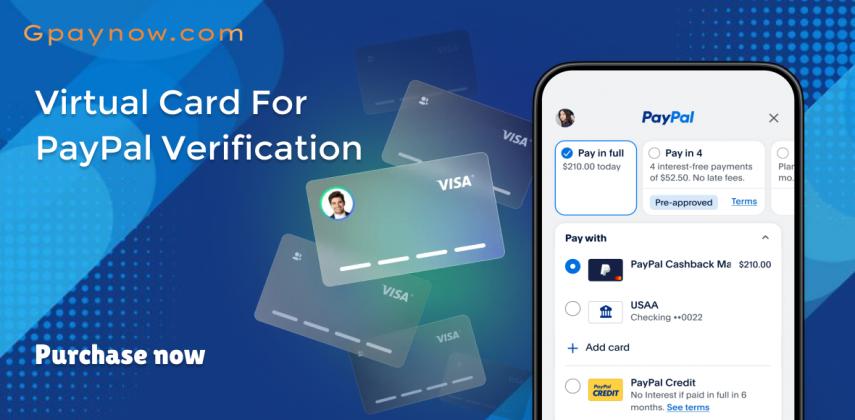Using a virtual card for PayPal verification is an efficient way to enhance your experience, and Gpaynow makes this process seamless. By linking a Gpaynow virtual card to your PayPal account, you gain an extra layer of security, as your financial details remain safeguarded while enjoying full access to PayPal's features. This verification step also plays a pivotal role in unlocking additional benefits, such as increased spending limits and a streamlined transaction process. A virtual card can be particularly useful for international users, freelancers, or online shoppers who want to use PayPal without sharing their physical card details, adding convenience and peace of mind to every transaction.
When adding a Gpaynow virtual card to PayPal, it’s essential to ensure that the card information—such as the name, billing address, and currency settings—matches your PayPal account details to avoid verification issues. Gpaynow's virtual cards are designed with PayPal compatibility in mind, allowing for a smooth integration that eliminates potential errors during the linking process. Once linked, the virtual card becomes a reliable verification tool that reinforces transaction security and protects against fraud. With Gpaynow's virtual card service, you can enjoy flexibility and secure PayPal payments, making it an ideal choice for users seeking a robust and reliable payment solution.
What is PayPal?
PayPal is a widely recognized online payment platform that enables individuals and businesses to send and receive money securely over the internet. With its robust features, you can easily manage our transactions and make purchases from various online retailers.
To enhance security and streamline the verification process, many of us may choose to use a virtual credit card or a
virtual phone number for PayPal verification. This option allows us to protect sensitive financial information while still accessing PayPal’s services. When you want to verify our PayPal account, using a virtual card can simplify the process, ensuring our account is secure.
How To Create A PayPal Account?
When we decide to unlock the full potential of PayPal, creating an account is the first step.
Getting started with PayPal is a breeze! Follow these simple steps to set up your account and start shopping securely. Let’s dive in:
Step 1: Choose Your Account Type
Begin by deciding which PayPal account suits your needs:
- Personal Account for individual shopping, or
- Business Account if you're selling products or services.
Tip: If you already have a business account, consider using a different email address for your personal account.
Step 2: Create Your Login Details
Sign up with your email address and password. Choose a password that’s unique to you, and keep it secure. You’ll use these details to log in to your PayPal account, so make sure they’re easy for you to remember but hard for others to guess!
Step 3: Tell Us More About You
Fill in your personal information—your name, date of birth, address, and contact details. Ensure these match your official documents (National ID or passport) for verification. Finally, review and accept the Terms and Conditions to move forward.
Step 4: Link Your Credit or Debit Card
Adding a card allows you to shop securely and conveniently. It also protects your financial information by masking your card details during transactions.
Pro Tip: Linking your card also speeds up your checkout process for future purchases!
Step 5: Confirm Your Email Address
Check your inbox for a confirmation email. Click “Confirm Email Address” to verify it. You'll also receive email notifications each time you make a payment, so tracking your purchases is easy!
(Optional) Step 6: Add Extra Security by Verifying Your Mobile Number
For enhanced security, you can verify your phone number. This adds an extra layer of protection and helps secure your account against unauthorized access.
Now you can enjoy secure online shopping!
PayPal Verification Instruction
To verify our PayPal account effectively, we need to follow a series of straightforward steps that ensure our account is fully functional and secure.
First, we’ll obtain a virtual credit card for PayPal verification, which allows us to link our card to our PayPal account. This step is crucial, as it helps PayPal confirm our identity.
Next, we’ll log into our PayPal account and navigate to the verification section. We’ll enter our virtual card details, following the prompts.
Once we complete this, PayPal will process our request, and we’ll soon receive confirmation.
Using a free virtual credit card for PayPal verification not only lifts our spending limits but also enables us to transact with merchants who require verified accounts.
How Do I Verify PayPal Account?
Get your PayPal account verified quickly and easily with our step-by-step guide below! Follow these engaging steps to complete the process and enjoy secure online transactions.
1. Buy Your Virtual Card
Visit our website and select a virtual card from our available options. Complete your purchase with any accepted payment method.
2. Register Your Card
Brown/Orange/Walmart Cards: Make sure to register these cards with the same name and address as in your PayPal account for smooth verification.
Yellow Cards: These don’t require registration. However, if a Yellow card is declined due to AVS (Address Verification System), contact our Support Team. We’ll provide an address for linking with your US PayPal account.
3. Log In to PayPal and Go to Your Wallet
Open your PayPal account, navigate to the Wallet section, and get ready to link your new virtual card.
4. Link Your Virtual Card to PayPal
Add your virtual card in the Wallet section of your PayPal account.
5. Confirm Your Card
Once your virtual card is linked, click “Confirm credit card” in PayPal.
6. Retrieve Your PayPal Verification Code
PayPal will send a verification code to your virtual card statement. Check your statement on our website to retrieve this code.
7. Enter the Code and Verify
Return to PayPal, re-log into your account, and enter the verification code to confirm your virtual card.
8. Success! Your Account is Verified
Congratulations! Your PayPal account is now verified, and you’re ready to make secure transactions online.
For any additional help, our Support Team is here to assist. Happy verifying!
How to confirm credit card in US PayPal account?
Successfully linking a virtual card to our PayPal account opens the door to streamlined online transactions.
Ready to verify your PayPal account using our Prepaid Virtual Visa Credit Card? Just follow these simple steps to complete the process and unlock the full benefits of a verified account!
1. Buy Your Virtual Credit Card
Purchase a prepaid virtual credit card on our website and select your preferred payment method.
Tip: If you choose a Brown, Orange, or Walmart card, be sure to register it with the exact name and address listed on your PayPal account. Yellow cards don’t require registration, but if a Yellow card is declined due to AVS (Address Verification System), it can be used with a U.S. PayPal account. Just reach out to our Support Team, and we'll provide an address you can use.
2. Log in to Your PayPal Account
Once logged into PayPal, go to your "Summary" page and scroll to the bottom left. There, you’ll find an option to “View your account limits.” Click on it to start the verification process.
3. Lift Account Limits
On the account limits page, you’ll see the option to “Lift limits.” Select this to begin verifying your account.
4. Choose to Confirm Your Bank or Card
Click on "Confirm your bank or card" to proceed.
5. Link Your Virtual Card to PayPal
Add your virtual credit card details to your PayPal account by selecting “Link a card.”
6. Confirm Your Credit Card
After linking the card, click on "Confirm credit card."
7. Check for the PayPal Code
PayPal will send a unique verification code to your virtual card statement. You can easily view this code on our website by checking the transaction details for your card.
8. Submit the Verification Code
Re-login to your PayPal account and go back to your card confirmation section. Enter the verification code you found on our website to confirm your card.
9. Success! Your Account is Now Verified
Congratulations! With your card confirmed, your PayPal account is now fully verified, ready for transactions.
Our prepaid virtual Visa credit cards are designed to easily verify U.S. and international PayPal accounts. Enjoy the security, flexibility, and added perks of a verified account with our convenient virtual cards!
Get Gpaynow virtual credit card to verify paypal
Obtaining a
Gpaynow virtual credit card is a smart move for anyone looking to verify their PayPal account quickly and efficiently.
Our virtual credit card for PayPal verification allows users from various countries, especially the USA and Canada, to easily confirm their accounts without needing a local bank.
We can buy a virtual credit card for PayPal verification from anywhere, making it accessible for global users.
It’s important to note that while our cards work seamlessly, PayPal may require ID verification based on local regulations, depending on the country.
With Gpaynow, we can ensure a verified PayPal account, streamlining transactions and enhancing online security.
For any questions, our support team is always ready to assist.
How Do I Add My Virtual Card To Paypal?
Adding a virtual card to your PayPal account is a straightforward process that opens the door to enhanced online transactions.
First, we log into our PayPal account and navigate to the “Wallet” section. Here, we select “Link a card” and enter the details of our virtual credit card for PayPal verification.
It’s essential to ensure that the billing address matches the one associated with our free virtual card for PayPal verification. After submitting, we may need to confirm the card through a small verification charge PayPal makes.
Once verified, we can use our virtual card seamlessly for transactions. This method not only safeguards our information but also simplifies how to verify our PayPal account efficiently.