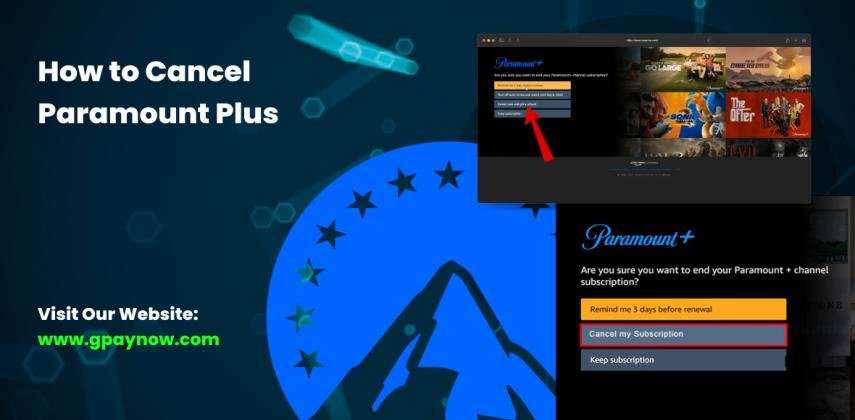If you’re searching how to cancel Paramount Plus, you’re not alone. As of 2023, over 40 million subscribers use Paramount+ (Paramount Plus)—and a growing share regularly switch plans, pause, or cancel across platforms like Amazon Prime Video, Roku, Apple TV, Google Play (Android), iPhone/iPad (iOS), and Fire TV. Whether you’re ending a free trial before billing kicks in or closing a Paramount Plus with Showtime bundle, this guide walks you through the exact steps so you can cancel confidently—and avoid surprise charges.
At
Gpaynow, we make subscription management simpler from start to finish. Our crypto-funded virtual Visa/Mastercard solutions support secure sign-ups, 3D Secure payments, and easy trial control—so starting, pausing, or canceling services like Paramount+ is hassle-free in the US, UK, EU, Canada, Australia, and more. If your subscription was started through Amazon, Roku, Apple, or Google Play, you’ll cancel with that billing provider—and below we’ll show you exactly where to tap on each device, plus how to verify email confirmations, check next bill dates, and request a refund when eligible.
Paramount Plus – How to Cancel Subscription Easily
Canceling your Paramount Plus subscription is simple, but the exact steps depend on where you signed up. If you subscribed directly through the Paramount+ website, you’ll cancel in your account settings. If you joined through a third-party platform like Amazon Prime Video, Roku, Apple TV, Google Play (Android), or iPhone/iPad, you’ll need to cancel using that same provider.
No matter which option you choose, cancellation only takes a few minutes. Just remember: deleting the Paramount Plus app will not cancel your subscription. You must complete the cancellation through your account or billing provider to stop auto-renewal.
What Happens When You Cancel Paramount Plus
When you cancel Paramount Plus:
You’ll keep access to your shows and movies until the end of your current billing cycle (or until the free trial expires).
You won’t receive a refund for the current billing period, but you also won’t be charged again unless you re-subscribe.
If you signed up through a promotional offer (like a free or discounted period), your access ends at the close of your current cycle, not the end of the promo.
So, whether you’re on the Essential Plan or Premium Plan with Showtime, cancellation simply stops future payments—letting you enjoy Paramount+ until the last active day of your plan.
Free Trial vs. Paid Subscription Cancellation: What’s the Difference?
The main difference between canceling a Paramount Plus free trial and canceling a paid subscription comes down to timing:
Canceling during a free trial → Access continues until the trial period ends, but you won’t be charged. Be sure to cancel before the trial renewal date, or your account will roll into a paid plan.
Canceling a paid subscription → Access continues until the end of the billing cycle, even if you cancel mid-month. You won’t get a partial refund, but you won’t be billed again.
Tip: Always check your cancellation confirmation email to make sure your request went through.
Common Issues: “Why Can’t I Cancel My Paramount Plus?”
Some users report trouble canceling Paramount Plus. Here are the most common reasons:
Signed up through a third-party provider (Amazon, Roku, Apple, or Google Play) and trying to cancel on the Paramount+ website.
Multiple accounts — You may have created a second Paramount+ login by mistake. Always confirm the email tied to your subscription.
App deletion — Removing the app from your device does not cancel billing.
Billing already processed — If you cancel after the billing date, you’ll still have access until the next cycle ends, but no refund is issued.
Step-by-Step Guide: How to Cancel Paramount Plus Subscription
Cancel via Paramount Plus Website
Thinking about saying goodbye to your Paramount Plus subscription? Here’s how to cancel Paramount Plus on the website in just a few steps.
1. Log in to your Paramount Plus account.
2. Navigate to your account settings by clicking on your profile.
3. Look for the "Subscription" section.
4. Click “Cancel Subscription.”
5. Follow the prompts to confirm your cancellation.
That’s it! You’ve successfully learned how to cancel Paramount Plus.
Cancel Paramount Plus on the App (iOS & Android)
If you’re looking to cancel your Paramount Plus subscription through the app, you’re in the right place.
For iPhone:
1. Open the Paramount Plus app.
2. Go to your Profile.
3. Select "Account."
4. Tap "Cancel Subscription" and follow the prompts.
For Android:
1. Launch the Paramount Plus app.
2. Access your Profile.
3. Tap "Account."
4. Choose "Cancel Subscription" and confirm your choice.
That's it! You've just learned how to cancel Paramount Plus on Android and iPhone.
Cancel Paramount Plus on Amazon / Amazon Prime Video
Canceling your Paramount Plus subscription through Amazon is simple and straightforward. Just follow these steps:
1. Go to Amazon's website and sign in to your account.
2. Navigate to "Accounts & Lists" and click on "Your Memberships & Subscriptions."
3. Find Paramount Plus in your subscriptions.
4. Click on "Manage Subscription" to see your options.
5. Select "Cancel Subscription" and follow the prompts.
If you're having trouble, remember that sometimes "Cancel Paramount Plus Amazon" may not show up immediately. Now you know how to cancel Paramount Plus through Amazon Prime without a hitch!
Cancel Paramount Plus on Roku
Ready to cancel your Paramount Plus subscription on Roku? Follow these simple steps:
1. Navigate to your Roku home screen and select the Paramount Plus channel.
2. Press the * button on your remote to open the options menu.
3. Choose Manage subscription.
4. Select Cancel subscription and confirm your choice.
Remember, if you subscribed through the Roku website instead, you'll need to cancel there. Now you know how to cancel Paramount Plus on Roku!
Enjoy your day without the clutter of unwanted subscriptions.
Cancel Paramount Plus on Android Devices
Looking to part ways with Paramount Plus on your Android device? It’s easy! Here’s how to cancel Paramount Plus on Android:
1. Open the Google Play Store app.
2. Tap on your profile icon in the top right corner.
3. Select "Payments & subscriptions."
4. Choose "Subscriptions" and find Paramount Plus.
5. Tap "Cancel subscription" and follow the prompts.
If you're using a Firestick, the process is similar. Simply access your account settings and manage your subscriptions there. Now you’re all set to cancel Paramount Plus and explore other options!
Cancel Paramount Plus on iPhone / iPad
If you're ready to say goodbye to Paramount Plus on your iPhone or iPad, you're in the right place. To cancel your Paramount Plus subscription, follow these steps:
1. Open Settings on your device.
2. Tap on your Apple ID at the top.
3. Select Subscriptions.
4. Find Paramount Plus in the list.
5. Tap Cancel Subscription.
Confirm your choice, and you’re done! Now you know how to cancel Paramount Plus on iPhone and iPad. Keep in mind that your subscription will remain active until the end of your billing cycle.
Cancel Paramount Plus on Apple TV
Canceling your Paramount Plus subscription on Apple TV isn’t complicated. Here's how to cancel a Paramount Plus subscription step-by-step:
1. Open the Apple TV app on your device.
2. Navigate to the "Settings" option.
3. Select "Accounts," then tap on "Manage Subscription."
4. Find Paramount Plus in your list of subscriptions.
5. Click "Cancel Subscription" and confirm your choice.
That's it! You've successfully learned how to cancel Paramount Plus on Apple TV. If you ever decide to return, you can always resubscribe easily.
Cancel Paramount Plus on Fire TV & Firestick
Want to cancel your Paramount Plus subscription on Fire TV or Firestick? Follow these simple steps to get it done.
1. Go to the Home screen on your Fire TV or Firestick.
2. Navigate to "Settings" and select "Applications."
3. Choose "Manage Installed Applications."
4. Find and select "Paramount Plus."
5. Click on "Uninstall" to cancel Paramount Plus.
If you subscribed through Prime Video, visit the Prime Video app, go to "Your Account," and manage your subscriptions there. Now you know how to cancel Paramount Plus on Fire TV and Prime Video!
Cancel Paramount Plus on YouTube TV / Xfinity / Other Platforms
Thinking about ditching Paramount Plus on platforms like YouTube TV or Xfinity? Here's how to cancel Paramount Plus on Xfinity:
1. Open the Xfinity app or website.
2. Navigate to your account settings.
3. Find the subscriptions section.
4. Select Paramount Plus and hit "Cancel."
For YouTube TV:
1. Go to YouTube TV’s website.
2. Click on your profile icon.
3. Select "Settings" then "Membership."
4. Find Paramount Plus and click "Cancel Membership."
If you're bundling with Hulu or Walmart+, make sure to check their cancellation policies too!
How to Cancel a Paramount Plus Free Trial
If you’ve signed up for a Paramount Plus free trial and want to avoid any charges, it’s crucial to know how to cancel it properly. You can easily cancel your trial through various platforms like Amazon Prime, Roku, or Apple TV. Let’s go over the steps to make sure you won’t be billed unexpectedly.
How to cancel Paramount Plus free trial before being charged
Canceling your Paramount Plus free trial before the charges hit can feel a bit tricky, but it doesn’t have to be. To cancel your Paramount Plus free trial, simply follow these steps:
1. Log into your Paramount Plus account.
2. Go to the "Account" section.
3. Select "Cancel Subscription."
4. Follow the prompts to confirm your cancellation.
Make sure to do this before the trial period ends to avoid any charges. If you’re wondering how to cancel your Paramount Plus subscription later, the steps are similar. Stay on top of your subscriptions to avoid unwanted fees!
How to cancel Paramount Plus free trial on Amazon Prime
Got a Paramount Plus free trial through Amazon Prime and want to cancel it? You're in the right place. To cancel your Paramount Plus free trial on Amazon Prime, follow these steps:
1. Open the Amazon Prime Video app or website.
2. Go to 'Accounts & Lists' and select 'Your Memberships and Subscriptions.'
3. Find Paramount Plus and click on 'Manage Subscription.'
4. Choose 'Cancel Subscription' and confirm your choice.
That’s it! Now you know how to cancel your Paramount Plus subscription without any hassle. Make sure to cancel before the trial ends to avoid any charges.
How to cancel Paramount Plus free trial on Roku / Apple TV / Google Play
Wondering how to cancel your Paramount Plus free trial on Roku, Apple TV, or Google Play? Here’s how to do it:
Roku: Go to your Roku home screen, select "Settings," then "Subscriptions," find Paramount Plus, and choose "Cancel Subscription."
Apple TV: Open "Settings," go to "Users & Accounts," select your account, then "Subscriptions," find Paramount Plus, and tap "Cancel Subscription."
Google Play: Open the Google Play Store, tap on your profile icon, select "Payments & Subscriptions," find Paramount Plus, and hit "Cancel Subscription."
Make sure to cancel before your trial ends to avoid charges!
Paramount Plus with Showtime: How to Cancel
If you've decided that Paramount Plus with Showtime isn't quite your thing anymore, you're not alone. To learn how to cancel Showtime on Paramount Plus, follow these simple steps:
1. Open the Paramount Plus app or website.
2. Log into your account.
3. Navigate to your account settings.
4. Find the subscription section.
5. Select "Cancel" next to the Showtime bundle.
To cancel Paramount Plus with Showtime, just follow the same steps. Remember, once you confirm cancellation, you'll lose access at the end of your billing cycle. Don't hesitate to reach out to customer support if you need help!
Can You Pause a Paramount Plus Subscription?
Unlike some streaming services, Paramount Plus does not currently allow you to pause or temporarily suspend your subscription. Once you sign up, your plan continues until you either:
✅ Cancel your Paramount Plus subscription (you’ll still have access until the end of the billing cycle), or
✅ Switch to a different plan (such as moving from Premium with Showtime to Essential).
If you don’t want to be charged while taking a break from streaming, the only option is to cancel your Paramount Plus account. The good news is that you can re-subscribe anytime—your profile, watch history, and settings will still be available if you log back in with the same account.
How to Cancel Paramount Plus Free Trial
Thinking about cancelling your Paramount Plus free trial? It's straightforward! Here's how to cancel your Paramount Plus subscription before it converts into a paid plan:
1. Log in to your Paramount Plus account.
2. Go to your Account settings.
3. Click on Subscription.
4. Select Cancel Free Trial.
5. Follow the prompts to confirm.
Make sure to cancel before the trial ends to avoid charges. Now you know how to cancel your Paramount Plus free trial easily. Enjoy your viewing experience and don’t hesitate if you need to make changes!
Paramount Plus Account & Billing Cancellation
Canceling your Paramount Plus account and managing your billing is straightforward. To cancel your Paramount Plus subscription, you can do it directly through the app or website.
On the App:
1. Open the Paramount Plus app.
2. Go to Account Settings.
3. Select 'Cancel Subscription' and follow the prompts.
On the Website:
1. Visit paramountplus.com and log in.
2. Navigate to Account Settings.
3. Choose 'Cancel Subscription' and confirm.
Make sure you check for any outstanding charges to avoid surprises. That’s it! You’re now on your way to managing your Paramount Plus account effortlessly.
Paramount Plus Account Management Tips
Managing your Paramount Plus account doesn’t have to be complicated. Whether you need to update your password, change your billing information, or switch between the Essential and Premium with Showtime plans, everything can be done in just a few steps.
Resetting Password & Billing Info
How to Reset Your Paramount Plus Password
If you’ve forgotten your Paramount Plus login or just want to update your password for security:
1. Go to paramountplus.com and click Sign In.
2. Select Forgot Password? and enter your email address.
3. Follow the instructions in the reset email.
4. Create a new password and log back in.
How to Update Billing & Payment Method
Your billing provider depends on how you signed up for Paramount+:
Direct via Paramount+ website → Go to paramountplus.com/account, select Edit Payment Info, and update your credit card or PayPal details.
Amazon, Roku, Apple, or Google Play → You must update payment directly in that platform’s account settings. For example:
1. On Amazon, visit amazon.com/myac.
2. On Apple devices, go to Settings > Apple ID > Payment & Shipping.
3. On Google Play, open the Play Store > Payments & Subscriptions > Payment Methods.
Tip: If your payment fails or your card expires, Paramount+ may temporarily suspend your account until billing info is updated.
Switching Between Plans
Paramount Plus offers two main subscription tiers:
1. Essential Plan: Cheaper, ad-supported, no local CBS live stream.
2. Premium Plan with Showtime: Ad-free streaming, Showtime content, offline downloads, and local CBS live stream.
How to Switch or Downgrade Your Plan
Go to paramountplus.com/account and sign in.
Under Subscription & Billing, choose Change Plan.
Select either Essential or Premium with Showtime.
Confirm your choice.
✅ If you’re on Premium and want to save money, simply downgrade to Essential instead of canceling entirely.
✅ If you downgrade, the change usually takes effect at the next billing cycle, not immediately.
✅ This flexibility means you don’t have to cancel Paramount Plus if you just want fewer features—you can simply switch plans to match your needs.
FAQ
How do I unsubscribe from Paramount Plus on Prime?
It’s simple! Here’s how to cancel your Paramount Plus subscription via Amazon:
1. Go to Amazon's website and log in to your account.
2. Navigate to "Accounts & Lists" and select "Your Memberships & Subscriptions."
3. Find Paramount Plus in your list of subscriptions.
4. Click on “Manage Subscription.”
5. Select “End Subscription” and confirm your decision.
That's it! You’ve successfully learned how to cancel Paramount Plus on Amazon. Enjoy your newfound freedom from the service!
How do I stop recurring payments on Paramount Plus?
If you’re looking to stop recurring payments on Paramount Plus, the key is to turn off auto-renewal. Simply uninstalling the app or logging out won’t stop charges—you need to cancel through the same platform where you originally subscribed. Here’s how to stop recurring billing:
Directly on Paramount+ Website
1. Visit paramountplus.com/account and sign in.
2. Select Cancel Subscription under your plan details.
3. Follow the on-screen steps to confirm.
Through Amazon (Prime Video or Fire TV)
1. Go to amazon.com/appstoresubscriptions.
2. Find Paramount+ in your list of subscriptions.
3. Click Actions > Turn Off Auto-Renewal.
4. Confirm cancellation.
On Roku
1. Using your Roku remote, highlight the Paramount+ channel.
2. Press the “*” button on the remote.
3. Choose Manage Subscription > Cancel Subscription.
4. Confirm to stop auto-renewal.
On iPhone / iPad (Apple ID)
1. Open the Settings app.
2. Tap your name > Subscriptions.
3. Select Paramount+ > Cancel Subscription.
4. Confirm cancellation.
On Android (Google Play)
1. Open the Google Play Store app.
2. Tap your profile icon > Payments & Subscriptions > Subscriptions.
3. Select Paramount+ > Cancel Subscription.
4. Confirm cancellation.
Can I cancel Paramount Plus anytime?
Yes, you can cancel whenever you want. There's no lock-in period, so if you feel like it's not for you anymore, just go ahead and cancel. To do this, simply follow the instructions for how to cancel your Paramount Plus subscription through your account settings. If you're using an iPhone or iPad, check the App Store for subscription settings to manage it directly.
What happens if I cancel Paramount Plus during free trial?
If you cancel your Paramount Plus free trial before the renewal date, you’ll still have access to all shows and movies until the trial ends—but you won’t be charged when it’s over. If you forget to cancel on time, the trial automatically converts into a paid subscription. That’s why many of our customers at Gpaynow use crypto-funded virtual cards with 3D Secure for free trials—making it easier to control payments worldwide.
How do I cancel Paramount Plus on Roku TV / Amazon Prime / iPhone?
The cancellation steps depend on where you started your subscription:
Roku TV: Highlight the Paramount+ channel, press the “*” button on your Roku remote, select Manage Subscription > Cancel Subscription, and confirm.
Amazon Prime: Visit amazon.com/appstoresubscriptions, log in, locate Paramount+, and select Turn Off Auto-Renewal.
iPhone (Apple ID): Open Settings > Your Name > Subscriptions, tap Paramount+, then select Cancel Subscription.
Each platform has its own billing system, so you must cancel through the same provider where you subscribed.
Why won’t Paramount Plus let me cancel?
This is a common issue, and it usually happens because:
You signed up through Amazon, Roku, Apple, or Google Play but tried to cancel on the Paramount+ website.
You may have multiple accounts and canceled the wrong one.
Simply deleting the app does not cancel billing.
To fix this, check your original billing receipt to see which provider you used. Cancel through that platform, and always confirm with a cancellation email.
How to delete Paramount Plus account completely?
Canceling your subscription stops payments, but if you want to delete your Paramount Plus account entirely, you need to request it through Paramount+ customer support. This removes your login, watch history, and personal data. Keep in mind that deleting your account is permanent, while cancellation allows you to re-subscribe later with the same credentials.
Is it easy to cancel Paramount Plus subscription?
Yes—canceling Paramount Plus is straightforward once you know where you subscribed. The whole process usually takes just a few minutes on Roku, Amazon, iPhone, Android, or the Paramount+ website. You’ll still have access until the end of your billing cycle or trial period, and you can rejoin anytime. With Gpaynow’s hassle-free virtual cards, customers worldwide manage subscriptions smoothly without worrying about unexpected charges.